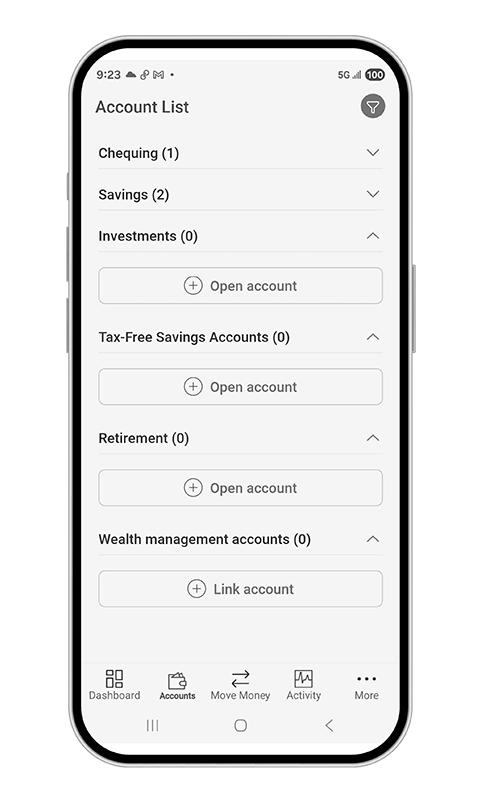Your Digital Banking is Getting an Upgrade!
Just a little later
We’re making online and mobile banking even safer, smarter, and easier to use.
Get Ready for Launch
Confirm your contact info
Log in to the app, tap More > Profile > Contact Info, and check your phone number and email.
Without up-to-date contact info, you may not be able to set up MFA — and you won’t be able to log in.
Know your username
If your username is saved in your app or browser — or if you normally log in with Face ID or fingerprint — double-check that you remember it. MFA setup requires your username and password for your first login after the upgrade — Face ID or fingerprint won’t work until after MFA is set up.
Note for launch day - October 28
Installing the updated app and setting up MFA may take a little longer than your usual login. It’s a one-time setup — after that, sign-ins will be quick and secure.
Your login, now stronger than ever
Mandatory for all members
Set it up the first time you log in after the update — it only takes a minute.
Choose the option that works best for you
-
Push Notifications (recommended),
-
Web Authentication,
-
Text, or
-
Voice Call.
Psst… Push Notifications are the fastest, easiest, and most secure — pinky swear.
Quick setup, lasting peace of mind
Stronger protection every time you bank, without slowing you down.
How-to Resources
Watch the Demo
Download the Guide
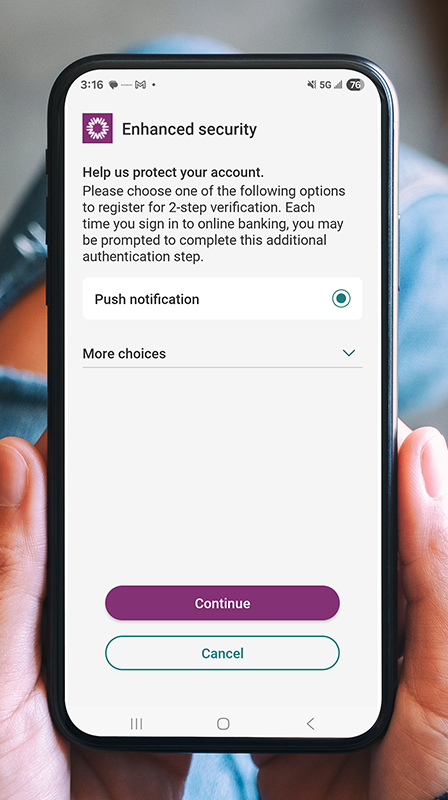 |
Getting started takes just a minute — here’s what to expect:
> More
> Security Settings
> Biometric Authentication
> Activate and confirm.
That’s it! You’re protected with stronger security every time you bank.
|
Everyday banking + investments = all together
View your investments with ease
Balances, transactions, and holdings all in one place.
Link multiple accounts
Connect Aviso Wealth, Qtrade Investor, or Qtrade Guided Portfolios.
Simple three-step setup
Quick to connect, easy to manage.
Secure, view-only access
Check your investments safely — trading still happens in Aviso.
Quick Recap
Quick Recap
Download the our new app
Set up MFA once
Link Aviso accounts
e-Transfer enhancements ahead
FAQ
MFA is an extra layer of protection for your digital banking.
When you log in, you’ll confirm your identity using something you know (your password) and something you have (like your phone).
This simple one-minute step helps keep your accounts safer from unauthorized access.
You can choose one of four secure options:
-
Push Notification – Receive a prompt on your mobile device to approve or deny a login with one tap. (Fast, secure, and our recommended option.)
-
SMS Passcode – Receive a one-time code by text message to enter at login.
-
Voice Call – Receive an automated call that reads your code aloud — ideal for landlines.
-
Web Authentication – Use device-based biometrics like fingerprint or facial recognition directly in your browser.
Push notifications come from the Digital Banking App.
Make sure push notifications are turned on in your phone’s settings and that your app is updated to the latest version.
No problem.
The voice call option works with any verified phone number — landline or mobile.
You’ll receive an automated call reading your code aloud.
Just make sure your phone number is up to date in our system so MFA can work properly.
-
On mobile: You’ll only complete MFA the first time you log in from a new device. Once it’s marked as trusted, MFA won’t be required again (unless the app is reinstalled or the device is removed).
-
On web: For your security, trust lasts 12 hours — so MFA will usually be required once per day when banking online from a browser.
A trusted device is your personal, secure phone, tablet, or computer that you choose to remember for future logins.
Once trusted, you won’t need to complete MFA each time — making login faster and more convenient while staying secure.
You can have up to five trusted devices linked to your account.
Each profile is separate.
You’ll need to set up MFA for each one individually — similar to having a separate username and password.
Need a Hand?
We’re here to make this upgrade easy:
-
Call us at 306.842.6641
-
Stop by a branch — our team is ready to help in person
No question is too small — we’re happy to help.

 Search
Search







 www.google.com
www.google.com