Small Business
Digital Banking
Digital Banking is easy-peasy, lemon-squeezy.

Business Services
Manage your business account better with these features:
-
See pending transactions that require approval, as well as cancelled or expired transactions
-
Create transactions that require additional approval - these transactions will expire if not approved within seven days
-
Add and manage delegates (signers) - available only with online banking
-
Consolidate profiles if you have more than one digital banking login with Weyburn Credit Union - to consolidate a profile you must be a signor on the business account
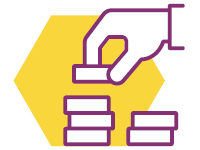
Accounts
The Accounts tab in online and mobile banking allows you to quickly and securely view and manage your money. From this tab you can:
-
View all your account details, transactions and eStatements
-
Create shortcuts for your favourite transactions
-
Name your accounts
-
Select a primary account for transactions
-
Hide accounts from view or change the order
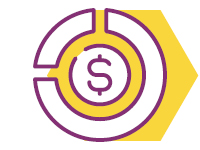
Payments
Pay bills, view scheduled payments and manage payees in just a few clicks. From this tab you can:
-
Make instant bill payments or set up recurring payments
-
Pay business taxes, GST, Corporation Tax as well payroll and source deduction (available only with online banking)
-
View your scheduled payments
-
Delete scheduled payments (same-day payments cannot be deleted)
-
Add, edit or delete bill payees
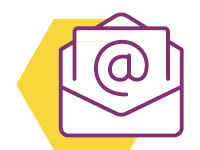
Transfers
Money transfers and Interac e-Transfers® are simple to set up. From this tab you can:
-
Transfer funds between your Weyburn Credit Union accounts or to another WCU member
-
Set your transfers to immediate, scheduled or recurring
-
View scheduled transfers
-
Send money via Interac e-Transfer®
-
Add, edit or delete Interac e-Transfer® contacts
-
View pending and completed Interac e-Transfers®
-
Set up autodeposit to receive Interac e-Transfers® without the need to respond to a security question
Getting the most out of your digital experience
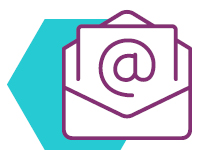
Alerts
Stay informed when you need to approve transactions or if you have transactions that are about to expire. You can view small business alerts by email or text message anywhere, anytime.

Delegates
In digital banking, you can quickly and easily set up and manage delegates. Each delegate can be granted different access levels, from read-only to initiator.
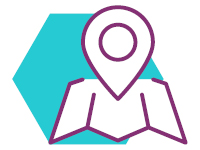
Consolidating profiles
If you have more than one account with WCU, and you are the signor, you can simply and easily consolidate the profiles in digital banking.

Favourite Transactions
Set up favorite transactions to make it quick and easy to do those transactions.
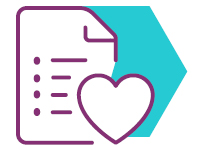
Contact details
Moved recently? Update your contact details right in digital banking.

Password
Update or reset a forgotten password right in digital banking. Plus, it's so simple!

Biometric authentication
Set up fingerprint and/or facial recognition to log in (available only in mobile banking)
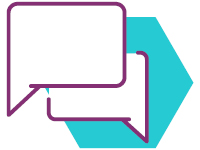
Secure messages
Secure messaging in digital banking is a quick and secure way to get all of your questions answered.
How to log in for the first time
1.
Chose a device to login from
-
Computer & Tablets: go to https://online.weyburncu.ca/ to sign
-
Android Mobile Device: You will need to uninstall the old mobile app from your phone and install the new app.
-
Apple Mobile Device: Please make sure to update the WCU app from the app store. You can download the new app as well.
2.
Enter current log in credentials
Enter the debit card (PAN) number and password (PAC) you currently use to login to online banking. If you’re not sure what they are, please call our Contact Centre at 306-842-6641 for assistance.
Note: If you are a new user, you will be asked to enter your debit card number, birthday and mobile or email address associated with your account.
3.
Create new profile
Once you log in for the first time, you will be asked to create a new user profile for Xpress. Please enter a new username and password of your choosing. See username and password requirements below.
Please note, from now on, you will use the username and password you just created to login to online and mobile banking.
4.
Authenticate your access
To confirm your identity, you will need to enter your email address OR mobile phone number. This will be checked against what we currently have in our banking system to authenticate your access.
5.
Enter your OTP
After you set up your profile, a One Time Passcode (OTP) will be sent to your email or phone. Enter the code to complete the new profile setup.
And that’s it! You're in!
#DYK: The foremost advantage of and primary reason for OTPs is security. Since a single-use password will change with each login attempt, the risk of an account being compromised is drastically reduced, if not eliminated.
Watch a video demo on how-to sign in.
Watch a video demo on how-to sign in.
- _ (underscore)
- . (period)
- @ (alias)
The password you choose will be validated against the requirements with a password strength indicator. You will see if the requirements are being fulfilled in real time as the password is entered. If the indicator shows that the password is weak and it doesn’t meet the minimum requirements, you will not be allowed to progress to the next step and an error message will be displayed.
Passwords do not expire and can be reused/recycled when selecting the forgotten password link, but not when using the change password feature once logged into Xpress.
Here the requirements for your alphanumeric password:
-
Minimum 10 characters
-
Maximum 35 characters
-
At least 1 uppercase letter (mandatory)
-
At least 1 lowercase letter (mandatory)
-
At least 1 number (mandatory)
-
Special characters are optional
Favourite transactions are simply transactions that you conduct often. These transactions are saved in your 'Favourites' so they can be re-used in the future, making these transactions quick and easy to complete!
Examples of some favourite transactions may include: bill payments, transferring funds to your kids for their weekly allowance, transfers to a savings account every pay day and the list goes on.
Favourite transactions can be customized with a name and photo and can be edited at any time!
Setting up Favorite Transactions
You can create favorite transactions to simplify transactions that you plan to conduct often. Examples of favorite transactions may include bill payments, transfers to another account or another WCU member.
Online Banking:
- Simply click the favorites icon (heart with plus [+] symbol) after completing a transaction.
- Give your favorite a name and click ‘Add to favorites’.
- You will receive a successful verification message.
- You can use favorite transactions by clicking on the 'Heart" on your 'Home' page in online banking or selecting 'Favorite Transactions' in the 'Account Menu'..
Mobile App:
- Simply click the favorites icon (heart symbol) after completing a transaction.
- Give the favorite a name and click ‘Confirm’.
- You will receive a successful verification message.
- You can use favorite transactions from your main dashboard in the App.
To delete, rename or add a photo to favorite transactions
Online Banking:
1. Sign in to digital banking on desktop/tablet.
2. Select 'Accounts'.
3. Under Accounts click 'Favorite Transactions'. (You can also click the heart icon located at the top right corner on your home page.)
Here you can delete your favorite, edit (add image, change the name, and choose if this favorite is visible on your home page) or use it.
Mobile App:
1. Sign in to digital banking on the mobile app.
2. Navigate to your ‘Dashboard’ (bottom left-hand corner).
3. Scroll to the ‘Favorite’ heading and tap ‘Show More’.
4. Choose the favorite you wish to view to show the details.
You can choose to receive alerts using all, a combination of, or one notification type (text, email, and/or push notification).
- Sign in to digital banking on desktop/tablet.
- Click ‘My Credit Union’ and under Alerts select 'Security' or 'Account'.
- Select the account.
- Under each heading toggle on/off the types of desired notifications (text message, email, push notifications).
- Set limit and amount if applicable.
- Click 'Save'.
Mobile App:
- Sign in to digital banking on the mobile app.
- Tap ‘More’ (located bottom right-hand corner), choose ‘Alert Settings’, and then tap either ‘Accounts Alerts’ or ‘Security Alerts’.
- Choose the account.
- Under each heading tap the type of alert you would like then toggle on/off the types of desired notifications.
- Set limit and amount, if applicable.
- Click 'Save'.
Forgotten Password
Click the Forgot username or password? link located on the online banking or mobile banking app sign in page and follow the instructions.
You must have a valid email address or mobile phone number on file to complete this action.
Note: Unsuccessful attempts with facial or thumbprint recognition, or entering your password incorrectly can cause a lockout on your account. To get it unlocked, please call us at 306-842-6641.
Change your password
In online banking go to My Weyburn, under Settings, click Password and follow the instructions.
In the mobile app, navigate to More on your bottom menu, select Security Settings then tap Password and follow the instructions.
You must have a valid mobile phone number or email address on file to complete this action.
Easily update your address, phone number or email
- Sign in to digital banking on desktop/tablet.
- Go to ‘My Credit Union’, under ‘Settings’, click ‘Contact Details’ and update where applicable.
- Tick the box to consent and click ‘Continue’.
Mobile App:
- Sign in to digital banking on the mobile app.
- Tap ‘More’ (located bottom right-hand corner).
- Choose ‘Profile’ and then tap ‘Contact Details’.
- Update where applicable, tick the box to consent and tap ‘Continue’.
- Sign in to digital banking on desktop/tablet.
- Select 'My Weyburn'.
- Under Accounts click 'Profile Details'.
- Sign in to digital banking on the mobile app.
- Navigate to your ‘Profile’ by selecting the three dots with the 'More' menu (bottom left-hand corner).
- Choose 'Customize pictures'.
Simply sign in to online or mobile banking and change your settings.
- Sign in to CCU’s digital banking
- If you’re using online banking click My Weyburn, under Settings, click Statement preferences. If you’re using the mobile banking app, navigate to More on your bottom menu and select Statement preferences
In the Paper Statement column, you can click the toggle button to turn paper statements "OFF" or "ON". If the toggle is in the "OFF" position, it will have no colour, meaning it is disabled and you will not receive paper statements. If the toggle is "ON", you will see that it is green, meaning that you will receive a paper statement.
To view your eStatements:
- Sign in to WCU's digital banking
- If you are using online banking, click Accounts, under Accounts select View eStatements. If you are using the mobile banking app, navigate to Activity on your bottom menu, and select View eStatements
- Select the year and date of the statement you want to view
In online banking, navigate to My Weyburn and click Messages or you can click the envelope icon located at the top right corner on your main online banking page.
In mobile banking, you can navigate to messages by tapping on the envelope icon located at the top right corner on your Dashboard.
Digital Banking - Small Business FAQs
Digital banking has a character limit when it comes to the business name, and your business name may be outside the limits. This will not impact any of the information sent with bill payments or what is stored in our banking system.
- Sign in to digital banking
- From the menu, click Business Services, then Review Pending Transactions
- Log in to digital banking via desktop (profile consolidation not available to set up in the mobile app)
- Select 'Business services'
- Click ‘Profile Consolidation’
- Click ‘Add Profile’
- Enter personal or business profile username
- Enter personal or business profile password
- Click ‘Continue’
- Confirm details and click ‘Continue’
- Initiator access. Allows delegates to create transactions for the authorized signer(s) to approve without making the delegate an actual signer on the account(s). Delegates with initiator access can:
- Initiate transactions like a bill payment, transfer or Interac® e-Transfer.
- Create a similar transaction from previous transactions or recall a transaction (prior to approval).
- Initiator transactions require approval by the signer(s) in order to complete the transaction.
- Read-only access. Allows delegates to view account information but does not allow them to perform any transactions on the account.
- There is no maximum number of delegates that can be set up.
- Once the username is selected, it cannot be changed.
- The username will need to be communicated to the delegate separately.
- Any account signer can add, view, or edit a delegate.
- Cornerstone does not have access to your delegates, therefore we are unable to add, edit, delete, lock or reset their password on your behalf.
- Login to digital banking via desktop or tablet (can’t be done on the app just yet)
- Select ‘Business services’
- Click ‘Delegate management’
- Click ‘Add delegate’
- Create delegate username
- The username should be between 5-34 alphanumeric characters.
- The username should be communicated to the delegate separately.
- Enter the name of the delegate
- Click the radio button to select the access level - Initiator or Read-only access
- Click the radio button to select how the password will be received (email or mobile number)
- Enter the email
- Enter the mobile phone
- Type in any notes that apply to the delegate
- Accept express consent
- Click ‘Continue’
- Confirm details and click ‘Continue’
- An authentication code will then be sent to you by email or text message and simply enter the received code into enter code field and click ‘Continue’
- Delegate added successfully
- The delegate will now receive their temporary password via email or text.
Your delegate will be prompted to change his/her temporary password when logging in for the first time. The new password is recommended to be 10-30 characters, containing at least:
- one upper case letter
- one lower case letter
- one number

 Search
Search







 www.google.com
www.google.com

